We’re pleased to announce that the latest update to Scaniverse adds the ability to save raw data along with your processed scans. This makes it possible to reprocess your scans with different settings at any time.
Saving raw data will also allow you to take advantage of future improvements to the 3D reconstruction algorithms Scaniverse. When an update is released, you’ll be able to reprocess the raw data from old scans with the new algorithms.
What is raw data?
When you capture a scan with Scaniverse, it collects a variety of information including the RGB frames from the camera, depth from the LiDAR sensor, and the trajectory of your phone or tablet. During processing, it combines this information into a single textured mesh.
Since the raw data is only used for processing, it’s normally deleted after processing finishes to save space. Now, you have the option to keep it, unlocking the ability to reprocess your scans.
How to use raw data
To save raw data, simply switch on the Save raw data option after processing as shown below:
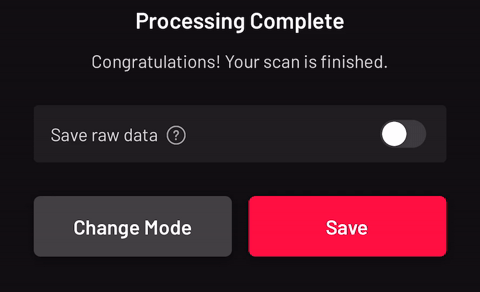
Your last selection will be remembered, so you only need to do this once. Alternatively, you can enable or disable “Save raw data” in the settings.
Scans with raw data can be run through the processing pipeline at any time. To do so, open the scan, press the (…) button, and select Reprocess scan. Then choose a processing mode, just like you would after capturing a new scan.

Raw data takes up additional space on your device, which you may want to reclaim at some point. To do so, select Clear raw data from the scan info screen. After doing this, you’ll no longer be able to reprocess the scan.
Get started with raw data today
If you can’t decide between Detail Mode and Area Mode, or if you want to keep your options open for the future, consider saving raw data. To try it out, download the latest version of Scaniverse: LiDAR 3D Scanner on the App Store today.
